
- #Idefrag switching license to new computer apk
- #Idefrag switching license to new computer android
- #Idefrag switching license to new computer software
In some devices after a reboot the icon will disappear. I have used the stealth mode but app icon is visible!Īns) The app needs to be opened once at least then it will automatically hide the icon. I am able to get a connection from the device but none of the features work!Īns) Make sure your default port (1334) is open for both TCP and UDP and make sure the port isn't used by any other application. If problem still exists then disable your firewall or add an exception in firewall. I am not getting a connection from the device though I am sure I have installed and opened the app on the device!Īns) Check if you are trying to connect via WAN or LAN and follow the appropriate tutorial.
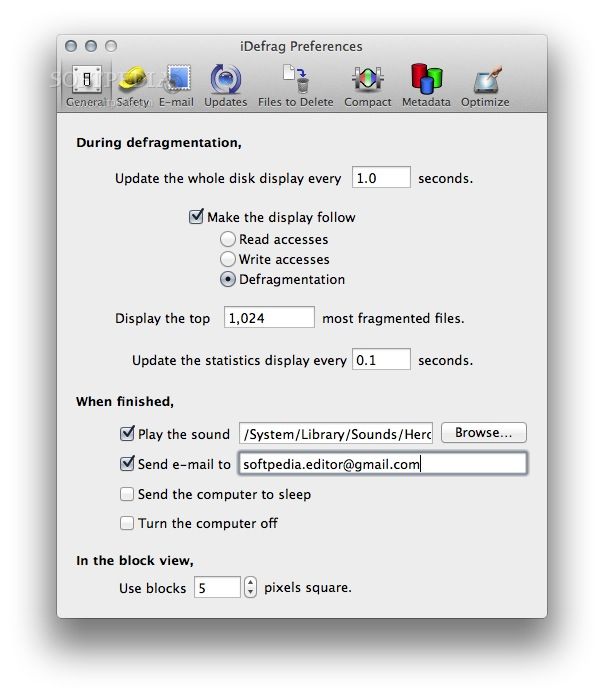
If problem persists for many times then flush your IP address and get a new IP address (You can do this by switching off your modem and turning it back on after few seconds or by using any VPN). I am able to login but the application minimizes to system tray or the UI is not loaded properly!Īns) Close the application and reopen it after sometime. If still it doesn't login you probably have changed the OS or you are trying to login from a different PC so try to login from the PC where you generated the UID or send the new UID along with your username and password. I am not able to login to the application!Īns) Username and password are both case sensitive.
#Idefrag switching license to new computer software
Make sure no other software is using your port (1337) and port 1334 (default).Ĭonnect to the same LAN where your computer is connected via WiFi or any LAN mode.
#Idefrag switching license to new computer apk
Install the APK in your phone and open the app.Ĭonnect to the internet via mobile data or from another WiFi with different internet IP.Įnter your computer's LAN IPV4 address (Type ipconfig in CMD and use the ipv4 address) in dynamic DNS and your port (Example: 1337) in port while generating the APK. This is just to make sure no other software is using your chosen port (1337). (Also check if your port (1337) is shown open when not listening to your port (1337) from DroidJack. Listen to your chosen port (1337) in DroidJack.Ĭheck with whether your port (1337) is open. This is just to make sure no other software is using the default port 1334 (default). (Also check if port 1334 (default) is shown open when not listening to port 1334 (default) from DroidJack. Listen to port 1334 (default) in DroidJack.Ĭheck with whether your port 1334 (default) is open. Open your chosen port (1337) and port 1334 (default) (Both TCP and UDP).

Generate the APK with the chosen port (1337) and ur dynamic dns and other details!ĭo not scan it on virustotal or such sites so that it remains FUD longer.Įnter no-ip address in dynamic DNS and your port (Example: 1337) in port while generating the APK. Register a dynamic dns from no-ip or Ĭhoose a port (Example: 1337), forward the chosen port (1337) and 1334 (default) so u need to port forward 2 ports! By using the software you agree that you comply with the terms and conditions of the software.
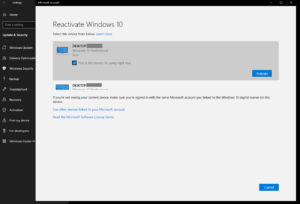
Please read, understand and agree before using the software.
#Idefrag switching license to new computer android
DroidJack v4.4 - Android Remote Administration Tool


 0 kommentar(er)
0 kommentar(er)
